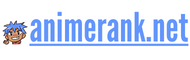Introduction
Krita is a powerful digital painting and animation software that has gained popularity in the Anime niche. With its diverse range of features and user-friendly interface, it has become a go-to choice for anime artists and enthusiasts. Whether you are a professional animator or a hobbyist, Krita provides a comprehensive set of tools to bring your imagination to life.
Designed specifically for digital art, Krita offers a versatile platform for creating stunning animations. With its extensive range of brushes, customizable brushes, and various painting tools, artists can create intricate and vibrant anime characters and scenes. The software also provides an extensive color palette and blending options, allowing for seamless shading and detailing.
One of Krita’s standout features is its support for frame-by-frame animation. Artists can easily create multiple frames and animate their characters using the timeline feature. This enables smooth and realistic movement, capturing the essence of traditional hand-drawn animation. Krita also provides onion skinning, a technique that allows animators to see the previous and next frames as translucent overlays, aiding in the creation of smooth transitions.
In addition to its animation capabilities, Krita also excels in digital painting. The software supports layers, allowing artists to work on different elements independently and easily make adjustments without affecting the entire artwork. This feature is particularly useful when creating complex backgrounds or adding special effects to animations.
Another noteworthy feature of Krita is its integration with graphics tablets. The software offers extensive support for pen pressure sensitivity, tilt, and rotation, providing a more natural and intuitive drawing experience. This makes Krita an excellent choice for artists who prefer the traditional feel of drawing with a pen and paper.
Furthermore, Krita is an open-source software, which means it is free to download and use. This makes it accessible to artists of all levels and budgets. The active community surrounding Krita also frequently releases updates, bug fixes, and new features, ensuring that users always have access to the latest advancements.
With its comprehensive set of features, intuitive interface, and community-driven development, Krita has become a preferred choice for many anime artists. Whether you are a professional animator looking for a powerful software or an aspiring artist wanting to explore the world of anime, Krita offers the tools and resources to support your creative journey.
So, if you are passionate about anime and want to delve into the world of digital art and animation, give Krita a try. Unleash your creativity and bring your anime characters to life with this versatile software.
Animation in Krita is a popular topic among anime enthusiasts. If you are interested in learning more about anime and its various categories, visit AnimeRank to explore a wide range of anime content.
Benefits of Animation in Krita
Animation has become an integral part of the Anime niche, and Krita offers a multitude of benefits for animators in this field. From its user-friendly interface to its extensive toolset, Krita provides a perfect platform for artists to bring their stories to life.
User-Friendly Interface
Contents
Krita boasts a user-friendly interface that allows animators to easily navigate through its features and functionalities. The intuitive layout and organization of tools make it ideal for both beginners and professionals. Animators can quickly adapt to the software and focus more on their creative process rather than spending time figuring out complicated menus and options.
With its customizable workspace, Krita lets artists configure their preferred layout based on their specific needs. They can arrange and group tools and palettes to create a personalized workspace that enhances their productivity. This flexibility makes Krita a highly efficient tool for both amateur and experienced animators.
Extensive Toolset
Krita offers an extensive toolset specifically designed for animation. From basic drawing tools like brushes, pens, and pencils, to advanced features like onion skinning, keyframe creation, and timeline management, Krita provides everything an animator needs to bring their characters to life.
The powerful brush engine in Krita allows animators to create unique brush strokes and textures, giving their animations a distinct artistic style. With options to customize brush presets and create brushes from scratch, artists have complete control over their artwork.
Furthermore, Krita supports various file formats commonly used in animation, including PSD, PNG, and GIF. This compatibility enables seamless integration with other software and allows animators to easily import and export their projects to collaborate with other artists or share their work with the world.
Community and Support
Krita has a thriving community of artists and developers who actively contribute to its growth and improvement. This active community ensures that animators using Krita have access to valuable resources, tutorials, and forums for guidance and support.
The Krita community is known for its inclusiveness and willingness to help fellow artists, making it a warm and welcoming space for animators to learn, share, and grow. The developers also regularly release updates and bug fixes, ensuring the software remains up-to-date and responsive to user feedback and needs.
Moreover, Krita is an open-source software, which means it is free to use, modify, and distribute. This accessibility and openness make Krita an attractive choice for animators, providing them with a powerful tool without any financial barriers.
Conclusion
In conclusion, Krita offers animators in the Anime niche a plethora of benefits. Its user-friendly interface allows for a seamless workflow, while the extensive toolset empowers artists to unleash their creativity. The strong community and support network surrounding Krita ensure that animators always have resources and help at their fingertips.
Whether you are an aspiring animator or an established professional, Krita provides a powerful platform to bring your animations to life. So dive into this amazing software and let your imagination run wild!
Getting Started with Animation in Krita
Creating animations in Krita is a fun and creative way to bring your artwork to life. Whether you are a beginner or an experienced artist, Krita provides a wide range of features and techniques to help you animate your ideas. In this step-by-step guide, we will explore the basic features and techniques to get you started on your journey with animation in Krita.
1. Setting Up Your Canvas
Before you begin animating, it is important to set up your canvas properly. Open Krita and create a new document by selecting “File” and then “New” from the menu. Set the desired dimensions and resolution for your animation. Consider the aspect ratio and frame rate you want to use. You can choose pre-defined presets or customize your canvas settings according to your preference.
Once your canvas is set up, you are ready to start animating!
2. Creating Frames
In animation, frames are the individual images that make up the sequence. To begin creating frames in Krita, open the “Animation” workspace by going to the top menu and selecting “Window” followed by “Workspace” and then “Animation”. This will provide you with a dedicated workspace for animation tools and features.
To add a new frame, click on the “Duplicate Current Frame” button in the Animation Dock. This will create a copy of the current frame, allowing you to make incremental changes between frames. You can also use the keyboard shortcut “Ctrl+D” to duplicate the current frame.
By adding and modifying frames, you can gradually build your animation and bring your drawings to life.
3. Onion Skin Mode
To make the animation process smoother and enhance your workflow, Krita offers an onion skin mode. Onion skinning allows you to see multiple frames at once, giving you a better sense of motion and timing.
To enable onion skin mode, go to the top menu and select “View”. From the drop-down menu, choose “Onion Skins” and then “Onion Skins Docker”. This will open the onion skin docker, which allows you to adjust the settings for onion skinning.
Within the onion skin docker, you can set the number of frames visible before and after the current frame. This allows you to reference the previous and upcoming frames, helping you create smooth transitions and fluid animations. You can also adjust the opacity and coloring of the onion skins for better visibility.
With onion skin mode enabled, you can easily compare frames and make adjustments to achieve the desired animation effect.
4. Keyframes and Tweens
In animation, keyframes and tweens play a crucial role in defining motion and transitions. A keyframe represents a significant point in your animation, while tweens are the frames that come between keyframes, creating smooth transitions.
To add a keyframe, navigate to the desired frame in the timeline and make the necessary changes to your artwork. Right-click on the timeline and select “Insert Keyframe” or use the keyboard shortcut “Shift+K”. This will mark the current frame as a keyframe.
Once you have keyframes in place, Krita’s interpolation feature can automatically generate the tweens between them. To activate this feature, select the “Auto Frame” button in the Animation Dock. Krita will then generate the intermediate frames, creating a smooth animation based on the changes made in the keyframes.
By utilizing keyframes and tweens, you can achieve complex animations with minimal effort.
5. Exporting Your Animation
After completing your animation, it’s time to export it and share it with the world. Krita offers various export options, allowing you to save your animation in different formats.
To export your animation, go to the top menu and select “File”, then “Export Animation”. Choose your desired file format, such as GIF, PNG, or video formats like MP4 or AVI. Adjust the export settings, including the frame rate and resolution, to meet your requirements. Finally, select a destination folder and click “Save” to export your animation.
It’s always a good idea to preview your exported animation to ensure it looks exactly as intended. Share your creation on social media, websites, or any platform of your choice to showcase your animation skills.
With these basic features and techniques, you are well-equipped to get started with animation in Krita. Start exploring the endless possibilities of bringing your art to life and unleash your creativity through captivating animations!
Creating Custom Brushes
One of the advanced animation techniques in Krita is the ability to create custom brushes. Custom brushes can be tailored to suit specific animation styles or effects, allowing artists to achieve unique and distinctive looks in their animations.
To create a custom brush in Krita, artists can start by selecting an existing brush preset or creating a new one from scratch. They can then modify various brush settings such as brush tip shape, texture, opacity, and size. With Krita’s powerful brush engine, artists have precise control over how the brush interacts with the canvas, allowing them to create brushes that mimic real-world tools or experiment with completely new and unconventional brush styles.
For animators in the Anime niche, custom brushes can be particularly useful for creating dynamic and expressive line work, as well as adding texture and depth to their characters and backgrounds. By creating custom brushes that mimic traditional ink brushes or brush pens commonly used in Anime art, artists can achieve a more authentic and traditional look in their animations.
In addition to customizing brush settings, Krita also offers the ability to import and export brush presets. This means that artists can share their custom brushes with others, enabling the animation community to collaborate and exchange ideas more easily. With a vast library of brush presets available online, animators in the Anime niche can explore and experiment with a wide range of brushes created by other Krita users.
Overall, the ability to create custom brushes in Krita gives animators in the Anime niche the freedom to explore different artistic styles and push the boundaries of their animations. With the ability to fine-tune brush settings and import/export brush presets, artists can create professional-level animations that stand out and captivate their audience.
Animating Characters in Krita
When it comes to animating characters in Krita, there are several tips and tricks that can help you bring your creations to life. From using keyframes to puppet warp and timing adjustments, these features will help you create smooth and dynamic animations. In this article, we will explore these techniques in detail and provide step-by-step instructions on how to use them effectively.
Using Keyframes for Character Animation
In animation, keyframes are essential for defining the starting and ending points of a movement. Krita provides a user-friendly keyframe system that allows you to easily create and manipulate keyframes for character animation. To add a keyframe, simply navigate to the desired frame in the timeline, select the desired layer(s), and use the keyframe button to set the position, rotation, scale, or any other attributes you wish to animate.
Once you have set up the initial keyframes, Krita allows you to smoothly transition between them by automatically generating the in-between frames. This feature simplifies the animation process and saves you time and effort. Additionally, you can adjust the timing of each keyframe to further refine the movement. This flexibility enables you to create precise character animations with fluid motions.
Enhancing Character Movement with Puppet Warp
One of the most powerful tools for animating characters in Krita is the Puppet Warp feature. This tool allows you to manipulate specific areas of your character, such as limbs or facial expressions, by placing control points on the canvas and dragging them to create deformations. Puppet Warp gives you the ability to create realistic movements and expressions, adding depth and personality to your character animations.
To use Puppet Warp, select the layer you want to animate and activate the Puppet Warp tool from the toolbar. Then, place control points strategically on the areas you wish to deform. By clicking and dragging these control points, you can bend and twist the selected areas, creating natural-looking movements. Experiment with different control point placements and movement combinations to achieve the desired effect.
Perfecting Timing and Spacing
Timing and spacing are vital elements in character animation, as they dictate the rhythm and flow of movement. Krita allows you to fine-tune these aspects by easily adjusting the timing of keyframes and adding or removing frames as needed.
To adjust timing, simply select the desired keyframe(s) and move them along the timeline. This enables you to speed up or slow down specific movements, creating a sense of urgency or deliberation in your character’s actions. Additionally, Krita’s onion skin feature allows you to view multiple frames simultaneously, helping you maintain consistent spacing and smooth transitions between movements.
Finishing Touches and Exporting
After completing the animation, it’s time to add some finishing touches to enhance the overall quality. Krita offers various post-processing effects, such as filters and color adjustments, to give your animation a professional touch. Experiment with different effects to achieve the desired atmosphere and style.
Once you are satisfied with your animated character, it’s time to export it. Krita supports various file formats, including GIF, APNG, and MP4. Choose the appropriate format based on your intended use and desired level of quality. Krita’s export options allow you to customize the size, frame rate, and other settings to ensure the best possible result.
In conclusion, animating characters in Krita can be a fun and rewarding experience. With the use of keyframes, puppet warp, timing adjustments, and other features, you can bring your characters to life with smooth and dynamic animations. Take your time to experiment and explore the possibilities that Krita offers. Happy animating!
Adding Effects and Filters in Krita
Krita, an open-source digital painting software, not only offers powerful painting and drawing tools, but it also allows users to incorporate special effects and filters into their animations. By applying these effects and filters, animators can enhance the overall visual appeal and style of their work, bringing their animations to life with astonishing visual elements.
Krita provides a wide range of effects and filters that can be applied to animations, allowing artists to create stunning and unique visual effects. Let’s explore some of the ways in which effects and filters can be incorporated into animations in Krita:
1. Applying Motion Blur
Motion blur is a popular effect used in animations to convey a sense of movement. In Krita, animators can apply motion blur by using the Motion Blur filter. This filter blurs the frames in the animation, simulating the natural motion blur effect seen in real-life objects that are in motion. By adjusting the intensity and direction of the blur, artists can add a dynamic and captivating touch to their animations.
2. Adding Glow and Lighting Effects
Glow and lighting effects can significantly enhance the visual impact of animations. In Krita, artists can incorporate these effects using various filters such as Gaussian Blur, Inner Glow, and Outer Glow. These filters allow users to add a radiant glow or highlight specific areas in the animation, creating a mesmerizing and ethereal look.
3. Creating Textures and Patterns
Krita offers a range of filters that enable artists to create textures and patterns, adding depth and interest to animations. Filters like Noise, Halftone, and Pattern can be used to generate various textures, including grainy, stippled, or geometric patterns. By applying these filters to specific elements or backgrounds in the animation, animators can achieve a unique and visually captivating aesthetic.
4. Applying Color Grading
Color grading is a technique widely used in animations to enhance the overall mood and atmosphere. With Krita’s color adjustment filters like Curves, Hue-Saturation, and Color Balance, artists can fine-tune the colors in their animations, making them more vibrant, harmonious, or even achieving specific color tones. By applying color grading techniques, animators can transform the visual narrative of their animations, and evoke different emotions in the viewers.
5. Exploring Artistic Filters
Krita provides a wide array of artistic filters that allow animators to experiment with different art styles and visual interpretations. Filters like Oil Paint, Watercolor, and Impressionist can give the animation a unique painterly or textured appearance, making it stand out from traditional digital animations. By exploring these artistic filters, artists can add their personal touch and artistic flair to their animations.
6. Adding Distortion and Transformations
One of the most exciting aspects of animating in Krita is the ability to apply distortion and transformation effects to elements within the animation. Filters like Liquify, Warp, and Transform can be used to reshape or deform objects, creating unique and eye-catching animations. These effects can be particularly useful for creating surreal or abstract animations where objects bend, stretch, or morph in unexpected ways.
Overall, incorporating special effects and filters in Krita can significantly enhance the visual appeal and style of animations. From motion blur and glow effects to textures and artistic filters, Krita provides a vast array of tools for animators to explore and experiment with. By leveraging these effects, animators can elevate their animations to new heights, captivating their audience and creating a lasting impression.
Exporting and Sharing Animations from Krita
As an animator using Krita, you may have created stunning animations that you want to share with the world. In this guide, we will explore the process of exporting your animated projects from Krita in various formats and discuss different platforms within the Anime niche where you can share them.
Exporting Animations in Krita
Exporting your animations from Krita is a crucial step in making them accessible to a wider audience. Krita offers several formats in which you can export your animations, including animated GIF, video formats like MP4, AVI, and MOV, and image sequences.
To export your animation, go to the “File” menu and select the “Export Animation” option. A dialog box will appear, allowing you to choose the desired format and adjust the export settings, such as frame rate and compression. Once you have made your selections, click on the “Export” button to save your animation.
It’s important to consider the intended purpose and platform for your animation when choosing the export format. For sharing on social media platforms or websites, animated GIF or MP4 formats are often the most suitable, as they offer good compatibility and file size optimization.
Sharing Animations on Social Media
Social media platforms provide a vibrant community for sharing animations in the Anime niche. Some popular platforms include Instagram, Twitter, Tumblr, and TikTok. Each platform has its own guidelines and limitations regarding video length, file size, and aspect ratio, so it’s important to optimize your animation accordingly.
When sharing your animation on social media, try to engage with the community by using relevant hashtags, mentioning other Anime enthusiasts or organizations, and participating in discussions. This can help increase the visibility and reach of your animation within the Anime niche.
Uploading Animations to Video Sharing Platforms
Video sharing platforms like YouTube and Vimeo offer a great opportunity to showcase your animated projects to a wider audience. These platforms provide more flexibility in terms of video length, file size, and quality. You can upload your animations as individual videos or compile them into short films or series.
When uploading your animation to video sharing platforms, make sure to optimize it for the best visual quality and responsiveness. Consider adding a captivating title, description, and relevant tags to improve discoverability. Engaging with the community through comments and promoting your work on other platforms can also help increase viewership.
Sharing Animations on Anime Forums and Communities
Anime forums and communities are dedicated spaces where Anime enthusiasts gather to discuss and share their love for the genre. Sharing your animations in these communities can help you connect with like-minded individuals and receive valuable feedback and support.
Some popular Anime forums and communities include MyAnimeList, Crunchyroll, and r/Anime on Reddit. These platforms often have dedicated sections or threads where you can showcase your animations. Remember to follow community guidelines, engage in discussions, and provide constructive feedback to others to foster a supportive environment.
Collaborating with Animators and Artists
Collaboration is a great way to expand your reach within the Anime niche and create impactful animations. Partnering with other animators, artists, or even voice actors can result in unique and engaging projects.
You can find potential collaborators through social media platforms, Anime forums, or dedicated collaboration websites. Discuss ideas, define roles, and set clear expectations and deadlines to ensure a smooth collaboration process. Sharing your collaborative animations on various platforms, with proper credits to all contributors, can help attract a wider audience and gain recognition within the Anime community.
Building Your Own Website or Portfolio
Creating your own website or portfolio can provide a centralized hub for showcasing your animations and establishing your online presence as an animator in the Anime niche. It offers full control over the presentation, organization, and branding of your work.
You can build a website using platforms like WordPress, Wix, or Squarespace, or create a portfolio using specialized portfolio tools such as Adobe Portfolio or ArtStation. Showcase your animations with engaging thumbnails, provide detailed descriptions, and include contact information for potential collaborations or inquiries.
Remember to regularly update your website or portfolio with new animations and share the links on social media and other platforms to drive traffic and engagement to your work.
Conclusion
Exporting and sharing your animations from Krita opens up a world of possibilities for connecting with the Anime community and showcasing your artistic talent. By choosing the appropriate export formats, leveraging social media platforms, collaborating with other animators, and building your own website or portfolio, you can share your animations with a wider audience and establish your online presence within the Anime niche.
Conclusion
In conclusion, Krita provides numerous benefits and possibilities for animators in the Anime niche. Its user-friendly interface, extensive range of animation tools, and support for various animation techniques make it an ideal software for creating stunning animations. Whether you are a beginner or an experienced animator, Krita offers a seamless and enjoyable animation experience.
One of the key advantages of using Krita for animation is its intuitive interface. The software is designed to be user-friendly, making it easy for animators to navigate through the different tools and features. With its simple and straightforward layout, even beginners can quickly grasp the basics of animation.
Additionally, Krita offers a wide range of animation tools that cater specifically to the Anime niche. From frame-by-frame animation to tweening and keyframe-based animation, Krita provides all the necessary tools to bring your Anime characters to life. The software also supports various layer types, allowing animators to work with different elements such as backgrounds, characters, and special effects seamlessly.
Furthermore, Krita’s extensive customization options allow animators to tailor the software according to their preferences. Users can customize brushes, create their own shortcuts, and configure the workspace to suit their specific workflow. This level of customization ensures that animators can work efficiently and comfortably, enhancing their overall animation experience.
Another notable feature of Krita is its support for multiple animation techniques. Whether you prefer traditional hand-drawn animation or digital puppet animation, Krita offers the flexibility to explore and experiment with different animation styles. The software also supports the import and export of various file formats, making it easier to collaborate with other animators or use external assets in your animations.
By using Krita for animation in the Anime niche, animators have the opportunity to showcase their creativity and create their own unique animations. Krita’s powerful features and tools enable artists to explore their artistic vision and produce high-quality animations that captivate audiences. With the growing popularity of Anime, there is a vast and enthusiastic community of fans and fellow animators who appreciate and support Anime-inspired animations.
In conclusion, Krita is a versatile and robust animation software that offers numerous benefits and possibilities for animators in the Anime niche. Its user-friendly interface, extensive animation tools, and support for various techniques make it an excellent choice for creating captivating and professional animations. So, if you have a passion for Anime and want to bring your characters to life, don’t hesitate to explore Krita and start creating your own animated masterpieces!