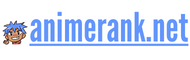Why is my Blender file lagging when animating?
Introduction
Blender, a popular open-source 3D graphics software, has gained immense popularity among the anime industry for its versatility and powerful animation capabilities. However, many users have reported experiencing lag issues while animating in Blender, especially within the Anime niche. In this article, we will delve into the reasons behind the laggy performance of Blender files during animation and explore possible solutions to tackle this problem.
Possible Causes of Lag
When working with blender files while animating in the Anime niche, you may encounter lag or slow performance. This can be frustrating and hinder your creative process. There are several possible causes for this lag, and understanding them can help you solve the issue and improve your workflow.
Inefficient Computer Hardware
Contents
Poor performance during animation in Blender can be caused by inadequate hardware specifications. If your computer does not meet the minimum requirements for running Blender or lacks sufficient processing power, RAM, or a capable graphics card, you may experience lag. Older or budget computers may struggle to handle the complex calculations and rendering required for smooth animations. Upgrading your hardware can significantly improve performance.
Furthermore, make sure you have enough free storage space on your hard drive or SSD. Insufficient disk space can limit the caching capabilities of Blender, leading to lag while animating. Try offloading unnecessary files to free up space and ensure optimal performance.
Complex 3D Models and High Poly Counts
The complexity and poly count of your 3D models can also contribute to lag when animating in Blender. Detailed and intricately designed models with high polygon counts require more computational resources to manipulate and render. If your scene contains multiple such models, especially ones with intricate surfaces, it can strain your computer’s resources and result in lag. To mitigate this, consider simplifying or optimizing your models by reducing unnecessary geometry or utilizing methods such as baking normal maps.
Additionally, if you have a large number of objects in your scene, each with its own animations and constraints, it can add significant overhead. Simplify your scene by grouping objects, using instances or proxies, and optimizing your animation rig to improve performance.
Inefficient or Complex Animation Rigging
The way you set up and rig your animations can also affect performance in Blender. Inefficient or overly complex animation rigs with numerous bones, constraints, or intricate setups can cause lag during playback. This is especially true when manipulating the rig in real-time or calculating complex physics simulations. Simplifying your rig, utilizing efficient deformation techniques, or using simplified rigs for non-deforming objects can help alleviate the lag.
Furthermore, ensure that you are making use of Blender’s animation caching capabilities. Caching allows Blender to store pre-calculated animation data, resulting in smoother playback during subsequent previews of your animation.
Inadequate Scene Optimization
When working with large scenes containing numerous objects, lights, effects, and textures, inadequate scene optimization can lead to lag in Blender. It is important to optimize your scene by properly managing objects, utilizing instancing and proxies, grouping objects, and using effective layer management techniques. Removing unnecessary objects or disabling unnecessary modifiers and effects can also improve performance.
Additionally, pay attention to the complexity of your materials and textures. High-resolution textures or excessive use of procedural textures can consume significant resources, impacting performance. Consider using optimized textures or lower-resolution alternatives where possible.
Insufficient Software Optimization
Blender itself may have certain software optimization issues that can contribute to lag while animating. Keeping your Blender software up to date ensures that you have the latest bug fixes and performance improvements available.
Furthermore, exploring advanced settings within Blender, such as adjusting the number of threads used for rendering or tweaking cache settings, can help optimize performance based on your specific hardware configuration.
It is also worth considering using add-ons or plugins that specialize in animation and performance optimization. These can provide additional features and settings tailored to enhance Blender’s performance during the animation process.
By addressing these potential causes of lag, you can significantly improve your experience while animating in Blender within the Anime niche. Remember to ensure your hardware meets the recommended specifications, optimize your models and animation rigs, optimize your scenes, and take advantage of software optimizations available. With a smoother workflow, you can focus on unleashing your creativity and creating captivating animations.
Find solutions to your blender file lagging while animating in our anime category. Get the most out of your animation projects with our helpful articles and resources.
Insufficient Hardware
One possible cause of lag could be insufficient hardware, such as a low-end CPU or insufficient RAM, which can struggle to handle the complex rendering in Anime animations.
Blender, a popular software for 3D modeling and animation, requires powerful hardware to smoothly handle the demands of animating. When working with complex scenes and intricate animations in Anime projects, the software performs numerous calculations and rendering processes in real-time. Without adequate hardware, this can lead to noticeable lag and hinder the creative process.
A key component that can contribute to lag is the Central Processing Unit (CPU). Lower-end CPUs, lacking the processing power and speed of their high-end counterparts, may struggle to keep up with the demands of a Blender animation. As a result, the software may not be able to render frames quickly enough, causing lag and making it difficult for animators to preview their work smoothly.
Add to this the need for a sufficient amount of Random Access Memory (RAM). RAM is responsible for temporarily storing data that the CPU needs to access quickly. In the case of animating in Blender, the software needs to load and process various assets, textures, and animations simultaneously. If there is insufficient RAM, the CPU may find it difficult to access the necessary data promptly, leading to bottlenecks and lag in the animation workflow.
Furthermore, insufficient graphics processing power can also contribute to lag when working with Blender. Graphics cards, specifically designed to handle rendering and complex graphical operations, play a crucial role in the smooth progression of animations. A low-end or outdated graphics card may struggle to keep up with the demands of rendering detailed Anime scenes, resulting in lag and decreased performance.
It’s important for animators working with Blender to ensure they have hardware that meets or exceeds the minimum system requirements recommended by the software. By investing in a powerful CPU, ample RAM, and a capable graphics card, animators can significantly improve their productivity and minimize lag during the animation process.
Additionally, optimizing Blender’s settings and processes can help mitigate lag caused by insufficient hardware. Tweaking settings such as the number of samples for rendering, enabling GPU rendering, and optimizing scene complexity can all contribute to smoother playback and better real-time feedback while animating.
In conclusion, if you experience lag while animating in Blender, one possible cause could be insufficient hardware. Low-end CPUs, insufficient RAM, and outdated graphics cards can struggle to handle the complex rendering demands of Anime animations. Upgrading hardware components and optimizing Blender’s settings can greatly alleviate lag and enhance the overall animation experience.
Complex Animations and Heavy Assets
Complex animations with many layers, effects, or multiple models, paired with heavy assets like high-resolution textures or detailed character designs, can also contribute to lagging issues.
Blender is a powerful animation software that allows users to create intricate and detailed animations. However, when working with complex animations that involve multiple layers, effects, or multiple models, the software may struggle to keep up. This can result in lagging issues, making it difficult for animators to work smoothly and efficiently.
One of the major factors contributing to lagging issues in complex animations is the use of heavy assets. Heavy assets refer to elements such as high-resolution textures or detailed character designs that require a significant amount of processing power to render and display. When these assets are incorporated into an animation, especially when used extensively, they can put a strain on the system, causing lagging and a decrease in performance.
High-resolution textures are often used to add realistic and detailed surfaces to objects and characters in animations. These textures require a large amount of memory to load and render. As a result, when multiple high-resolution textures are used in a complex animation, the system may struggle to handle the large amount of data, leading to lagging issues.
Detailed character designs are another common factor that can contribute to lagging in complex animations. Characters with intricate designs, such as realistic facial features, complex clothing, or detailed body structures, require additional processing power to render and animate. The more detailed and complex the character design, the more strain it puts on the system, potentially resulting in lagging and slower performance.
In addition to heavy assets, the complexity of the animation itself can also contribute to lagging issues. When an animation involves many layers, effects, or multiple models, the software needs to process and render a large amount of data simultaneously. This can overwhelm the system, causing lagging and slower response times.
Layers in animation are used to separate different elements or components of a scene, such as backgrounds, characters, or props. When an animation includes numerous layers, each with its own set of animations and effects, the software needs to calculate and render all of these elements simultaneously. This can be a computationally intensive process, leading to lagging and decreased performance.
Effects such as particle systems, simulations, or complex lighting setups can also contribute to lagging in complex animations. These effects require additional processing power to calculate and render, and when used excessively or in combination with other effects, they can push the system to its limits, resulting in lagging issues.
Similarly, when an animation involves multiple models, especially ones with a high polygon count, the software needs to process and render each model individually. The more models that need to be rendered simultaneously, the more strain it puts on the system. This can result in lagging and a decrease in performance, particularly if the models also have heavy assets like high-resolution textures or detailed designs.
To optimize the performance and reduce lagging issues in complex animations with heavy assets, there are a few strategies that animators can employ. One approach is to optimize and reduce the complexity of the assets used. This can be done by reducing the resolution of textures, simplifying character designs, or using more efficient rendering techniques.
Another strategy is to render the animation in layers or passes. By separating the animation into different layers or passes, animators can render each component separately, reducing the processing load on the system. This can help to alleviate lagging and improve performance, especially when working with complex animations that involve many elements and effects.
Lastly, it is also important to ensure that the computer hardware meets the minimum system requirements for running Blender and handling complex animations. Upgrading the hardware, such as the CPU, GPU, or adding more RAM, can significantly improve performance and reduce lagging issues.
In conclusion, complex animations with many layers, effects, or multiple models, paired with heavy assets like high-resolution textures or detailed character designs, can contribute to lagging issues in Blender. By optimizing assets, rendering in layers, and ensuring adequate hardware capabilities, animators can improve performance and reduce lagging, allowing for a smoother and more efficient animation workflow.
Optimization Techniques
When working with Blender, it is essential to optimize your file to ensure smooth and efficient animation. By reducing unnecessary elements, simplifying complex materials, and removing unnecessary keyframes or modifiers, you can significantly improve performance. In this article, we will explore various optimization techniques you can utilize to enhance your Blender experience.
1. Remove Unnecessary Elements:
One of the first steps in optimizing your Blender file is to identify and remove any unnecessary elements. These can include unused objects, materials, textures, or even entire scenes. By eliminating these elements, you reduce the file size and the processing power required by Blender.
Moreover, removing unnecessary objects can also simplify the workspace, making it easier to navigate and manage your project. This, in turn, enhances your workflow efficiency and allows you to focus more on the essential elements of your animation.
2. Simplify Complex Materials:
Blender allows for highly intricate and detailed material setups, but these complex materials can significantly impact performance. Simplifying the materials by reducing unnecessary nodes, optimizing textures, or utilizing lower resolution textures can alleviate the strain on your system.
Consider using procedural textures instead of high-resolution image textures when feasible. Procedural textures are generated mathematically, which reduces the file size and improves rendering speed. Additionally, using material instances can simplify your workflow by reusing existing materials, further optimizing your Blender file.
3. Remove Unnecessary Keyframes:
Keyframes play a vital role in animation, but having too many can bog down your Blender file. Review your timeline and remove any unnecessary keyframes that don’t contribute to the overall animation. This can include keyframes for small or subtle movements that might not be noticeable in the final render.
By reducing the number of keyframes, you not only optimize the performance but also make the animation process more manageable. This helps avoid confusion and streamlines the editing process, improving your overall efficiency.
4. Optimize Modifiers:
Modifiers are a powerful tool in Blender, but excessive or unnecessary use can negatively impact performance. Review your modifier stack and identify any modifiers that can be removed or optimized.
Consider using simpler modifiers or combining multiple modifiers into one when possible. This helps reduce the computational overhead and enhances the real-time performance of your Blender file. Furthermore, applying modifiers to the mesh wherever appropriate can also improve playback and rendering speeds.
5. Utilize LOD (Level of Detail) Systems:
Level of Detail (LOD) systems are particularly useful when working with complex models. These systems allow you to use simpler versions of a model in distant shots or by adjusting the level of detail based on the camera’s proximity to the object.
By implementing LOD systems, you can significantly reduce the geometry complexity and improve the overall performance of your animation. Blender has various built-in LOD tools and add-ons that simplify the implementation and management of LOD systems.
Remember to find the right balance between performance and visual quality when using LOD systems. The objective is to optimize performance while maintaining the desired level of detail in your final renders.
By implementing these optimization techniques into your Blender workflow, you can ensure a smooth and efficient animation process. Removing unnecessary elements, simplifying materials, reducing keyframes, optimizing modifiers, and utilizing LOD systems will enhance your performance while maintaining the desired visual quality of your animations. So go ahead, optimize your Blender files, and enjoy a lag-free animation experience!
Increasing Hardware Performance
When it comes to animating in Blender, there’s nothing more frustrating than experiencing lag and slow performance. However, you can optimize your hardware to enhance the efficiency of your workflow. Investing in more powerful hardware, such as a high-performance CPU or GPU, and upgrading the amount of RAM, can significantly improve the performance of your Blender files while animating.
A high-performance CPU, or central processing unit, is one of the key components for enhancing Blender’s performance. It is responsible for executing the complex calculations required for rendering and animating. By investing in a CPU with multiple cores, you can distribute the workload more efficiently, reducing lag and speeding up your animations. Additionally, CPUs with higher clock speeds can handle tasks more quickly, resulting in smoother playback and real-time previews.
Another hardware upgrade that can greatly boost Blender’s performance is a powerful GPU, or graphical processing unit. While the CPU handles the calculations, the GPU takes charge of rendering the visual elements. By upgrading to a high-performance GPU with more VRAM, you can improve the speed and quality of your renders and decrease the lag while animating. This is particularly beneficial when working with complex scenes or high-resolution textures.
Upgrading the amount of RAM, or random access memory, in your system can also have a significant impact on Blender’s performance. RAM temporarily stores data that is actively being used by the computer, including your Blender files. By increasing the amount of available RAM, you allow Blender to access and process the necessary data more quickly, minimizing lag and improving overall performance. This is especially beneficial when working with large or memory-intensive projects.
When selecting hardware components to upgrade, it is essential to consider compatibility with your existing system and the specific requirements of Blender. Check the recommended hardware specifications for the version of Blender you are using to ensure compatibility and optimal performance. Additionally, consider the power supply of your computer, as more powerful hardware may require higher wattage to operate effectively.
Furthermore, it’s worth noting that hardware optimization is just one aspect of improving Blender’s performance. Other factors like software optimization, such as using the latest version of Blender, optimizing the settings, and managing resources efficiently, can also play a vital role in ensuring smooth and lag-free animation workflows.
In conclusion, investing in more powerful hardware, including a high-performance CPU or GPU, and upgrading the amount of RAM, can significantly enhance Blender’s performance while animating. These upgrades enable faster processing, smoother playback, and a more efficient workflow. By optimizing your hardware, you can minimize lag and create animations with ease, ultimately improving your overall productivity as a Blender artist.
Software Settings Optimization
When experiencing lagging issues while animating in Blender, there are several software settings that can be adjusted to optimize performance and alleviate the problem. By making changes to settings such as reducing the viewport resolution, adjusting shading options, and disabling unnecessary add-ons, users can enhance the overall performance of the software.
Reducing Viewport Resolution: One effective approach to optimize Blender’s performance is by reducing the viewport resolution. This can be achieved by adjusting the resolution settings within the software. By decreasing the viewport resolution, Blender will have to render fewer pixels, resulting in smoother animation playback and a reduction in lagging issues.
Adjusting Shading Options: Another way to optimize Blender is by adjusting the shading options. Blender offers various shading modes such as Solid, Material, and Rendered. By selecting a less resource-intensive shading mode, such as Solid or Wireframe, users can improve performance and reduce lag during animation. Additionally, disabling certain shading features, such as ambient occlusion or subsurface scattering, can also contribute to a smoother animation experience.
Disabling Unnecessary Add-ons: Blender provides a wide range of add-ons that can enhance its functionality. However, using too many add-ons simultaneously can strain system resources and lead to lagging while animating. By disabling unnecessary add-ons that are not being used, users can free up system resources and improve overall performance. It is recommended to only enable the add-ons that are essential for the current project.
Optimizing Blender’s software settings can greatly contribute to a smoother and more efficient animation workflow. By adjusting the viewport resolution, shading options, and disabling unnecessary add-ons, users can significantly reduce lagging issues and create a more enjoyable animating experience in Blender.
Relying on Proxy Objects
One effective way to combat blender file lagging during animation is by utilizing proxy objects. Proxy objects are simplified versions of complex models that can help reduce the processing load on the blender file, consequently minimizing lag.
When creating complex scenes or animations in Blender, it is not uncommon to have multiple intricate models and high polygon counts. However, these details can significantly impact the performance of the software, leading to lag or delays when animating. This is especially true for computationally demanding animations, such as simulations or particle effects.
By utilizing proxy objects, you can create simplified versions of these complex models. These simplified versions retain the overall shape and functionality of the original models while significantly reducing their complexity. This reduction in complexity directly translates into a lighter processing load on the blender file, resulting in smoother and more responsive animations.
Creating a proxy object involves simplifying the original model by reducing the number of polygons, removing unnecessary details or textures, and optimizing the topology. This can be done manually by using tools such as the decimate modifier or automated with add-ons like the Simplify Curves & Surfaces add-on.
Once a proxy object is created, it can be linked to the original model for animation purposes. Blender allows you to designate a proxy object as a stand-in representation for the complex model, and the software will use the simplified version during playback and animation. This means that instead of constantly processing the complex geometry of the original model, Blender will rely on the lightweight proxy object, significantly improving performance.
It is important to note that while proxy objects reduce the processing load on the blender file, they do not affect the final render quality. The original complex model is still preserved and used during the rendering process, ensuring that the final output looks identical to the intended design. The proxy object is solely used for real-time playback and animation purposes.
Using proxy objects is particularly beneficial when working with large scenes or complex character animations. For example, in a scene where multiple characters interact with detailed environments, creating proxy objects for the characters and complex props can have a significant impact on performance. By simplifying these elements, the blender file becomes more responsive, allowing for smoother animation and easier editing.
In addition to reducing lag, proxy objects also offer other advantages in the animation workflow. They can help with organization and management, as complex models can be visually cluttered and overwhelming to work with. Proxy objects provide a simplified representation in the viewport, making it easier to navigate and manipulate the scene. Furthermore, proxy objects can be easily swapped with the original models, allowing for quick changes or improvements without affecting the animation setup.
In conclusion, relying on proxy objects is an effective strategy to tackle blender file lag during animation. By creating simplified versions of complex models, the processing load on the blender file is minimized, resulting in smoother and more responsive animations. Whether working with large scenes or intricate character animations, proxy objects offer improved performance and organizational benefits without compromising the final render quality.
Splitting Animations into Separate Files
When working on complex animations in Blender, it is not uncommon to face lagging issues, especially when dealing with multiple sequences within a single file. To overcome this challenge, one effective strategy is to split the animations into separate Blender files. This not only improves the overall organization of the project but also helps reduce the processing strain on each individual animation segment.
By dividing the animations into separate files, you can focus on working on one sequence at a time without the unnecessary clutter of irrelevant elements. This allows for better management and easier navigation within the project, ultimately leading to increased productivity.
One of the main advantages of splitting animations into separate files is the reduction in processing strain. When a single Blender file contains numerous sequences, the software needs to handle all the data simultaneously, leading to increased memory usage and processing requirements. This can result in lagging and slow playback, making it difficult to work efficiently.
By separating animations into different files, you distribute the processing load across multiple files instead of burdening a single file with all the data. This significantly reduces the strain on each animation segment, resulting in smoother playback and better performance overall. Additionally, it allows you to allocate system resources more effectively, ensuring that your computer can handle the demands of each individual animation.
Moreover, splitting animations into separate files also helps in improving collaboration and workflow efficiency, especially when working with a team. Each team member can be assigned specific sequences or segments to work on, preventing conflicts and streamlining the overall production process. By avoiding the need to constantly merge and manage changes within a single file, you can save valuable time and avoid potential errors or version control issues.
It is important to note that when splitting animations into separate files, proper file organization and naming conventions become crucial. Adopting a standardized naming system and directory structure can help ensure that files are easily identifiable and can be quickly located when needed. Consistency in file organization also promotes better project management and facilitates smoother integration of the individual animation files.
In conclusion, splitting complex animations with multiple sequences into separate Blender files offers numerous benefits. It enhances organization, reduces processing strain, and improves collaboration and workflow efficiency. By adopting this approach, you can tackle complex animations with ease, ensuring optimal performance and a smoother animation creation process.
Having trouble with your blender file lagging while animating? Our anime category has got you covered with expert advice and solutions.
Conclusion
Blender file lagging can be a frustrating issue for animators, especially when creating Anime animations. However, by understanding the possible causes and implementing optimization techniques, animators can mitigate these issues and ensure a smoother workflow.
One of the factors that can contribute to blender file lagging is inadequate hardware. Animators should consider upgrading their hardware, such as increasing the RAM, to provide better performance and handle larger file sizes. Additionally, having a dedicated Graphics Processing Unit (GPU) can significantly improve rendering times and alleviate lagging issues.
Optimizing software settings is another essential step in reducing blender file lagging. Animators should explore the various options available in Blender settings and customize them according to their specific needs. For example, they can adjust the viewport shading, enable GPU rendering, or lower the number of undo steps to free up resources and improve performance.
One effective technique for reducing lag while animating in Blender is to utilize proxy objects. Proxy objects are low-resolution versions of the original models that allow animators to work with minimal processing power. By substituting complex models with simpler proxy objects during the animation process, animators can experience smoother playback and editing.
It is also crucial for animators to organize their project files properly. This includes keeping the file size manageable by removing unnecessary objects, textures, or materials. Additionally, using linked libraries can help distribute the workload and prevent lagging issues caused by a single large project file.
Regular optimization and maintenance of the Blender software itself are equally important. Animators should make sure they are using the latest version of Blender and keep their graphics drivers up to date. Developers often release updates and bug fixes that can improve performance and address known issues.
Lastly, animators should consider saving their work frequently and in different versions. In case the file becomes too laggy or crashes, they can easily revert to a previous version without losing significant progress. Creating backups not only prevents potential loss but also allows animators to experiment freely without fearing the loss of their current work.
In conclusion, blender file lagging can be a challenging obstacle to overcome for animators. However, with a combination of hardware upgrades, software settings optimization, and utilizing proxy objects, it is possible to mitigate these issues and enjoy a seamless animation experience. By understanding the causes of lag and implementing the appropriate techniques, animators can ensure smooth and efficient workflow when creating Anime animations in Blender.
Blender file lagging while animating? Check out our anime category for tips and tricks on creating smooth animations.